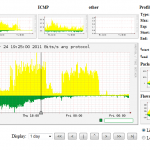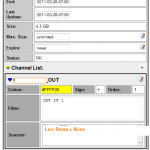guten Tag everyone, today i am posting the video showing how to configure Dynamic Virtual Tunnel Interface (DVTI) on Cisco IOS router. DVTI for remote access has been available for a long time already and actually comes to gradually replace the old way of dynamic crypto maps, but as always people are hard to get out of the rut so mainly this great feature goes unnoticed.
In this specific setup I am using DVTI for hairpinning – i.e. I will connect using CIsco VPN client to the router and will tunnel ALL of my traffic through this connection, no split tunnel.
The main benefit of DVTI here is that using DVTI interface I can assign it ip nat inside and router will take care of NAT translating my traffic when sending it clear text to the Internet.
Enjoy
As always you can watch all my videos on Vimeo – vimeo.com/yurisk.info, also you can download there videos as files.
Reference on Cisco: DVTI on CIsco.com
yurisk.info
Yuri Slobodyanyuk's blog on IT Security and Networking sharing experience and expertise
Page 6 of 24
User actions accountability is one of the building blocks of Non-repudiation in Security.
In Checkpoint , nevertheless, the default (and widely used) user authentication for SSH and WEBGui sessions is local. Actually Checkpoint thought about that long ago and have been offering Radius authentication for users accessing the SecurePlatform via SSH or WEBgui for quite long time. I’ll put the discussion why they did it as a separately priced feature aside.
But if you have SecurePlatform Pro license for NGX R65 or earlier or Advanced Networking Blade for R70 or later then you can use it once Pro features are enabled on the SPLAT.
To help you configuring this I recorded this video , so be secure and enjoy.
PS As always feedback is welcome here as well as to the email yuri@yurisk.info.
Direct link to Vimeo
You never know where your router may end up . It may be RMA’ed without proper wiping the configuration first, it may be plain simple stolen. In any of these or other unfortunate cases the last thing you would want is for the attacker get passwords or other security information stored on the router.
One piece of such information is preshared key(s) , that by default are stored in clear text.
To address this potential threat Cisco, starting IOS 12.3, provide AES encryption feature on IOS routers to encrypt the stored preshared keys. In video below I recorded you can see the walkthrough to enable and manage this security feature.
Enjoy. As always suggestions, critics, comments are welcome .
NB – Narration is in English.
Good evening everyone,
Today a colleague of mine asked if I had a ready-to-use template to schedule a reload of Cisco IOS router .
– “Of course, piece of cake, there should be millions of hits on it in Google” , was my thought. So, after 30 minutes of searching the mighty G and being surprised to have found nothing I dragged from my notes this recipe dated 2007 but still valid as ever.
Enjoy.
NB Word of warning to those trying to do it with built in KRON service of IOS – rebooting a router requires to answer “yes” at the CLI prompt and therefore will NOT work with KRON, only EEM can do it.
IOS used and tested – IOS 12.4T
Edge(config)#event manager applet ReloadMe
Edge(config-applet)#event timer cron name ReloadMe cron-entry “05 09 * * *”
Edge(config-applet)#action 33 reload
wr mem
This will reload router every day at 09:05, for other formats see man page for cron in Linux
….
event manager applet ReloadMe
event timer cron name ReloadMe cron-entry “05 09 * * *”
action 33 reload
SNMP version 3 has been with us for so many years but so very few Checkpoint folks use it that I decided to do this screencast/video showing how to enable and use SNMP v3 in Checkpoint firewall. NOTE – the language of narration is Hebrew .
BTW I think of posting more videos like that . All of them will be available under http://vimeo.com/yurisk
BTW2 If you have free user in Vimeo.com you can download the videos as files as well.