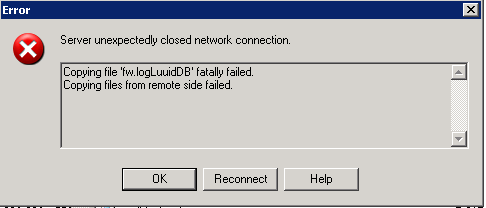This is a quick reference sheet of all usable options for the fw monitor tool .At the end I put a list of fw monitor examples. The previous experience with the tool is assumed, i’ll just say that if you are serious about debugging Checkpoint products learn it and learn it well.
By default the fw monitor sniffing driver is inserted into the 4 locations on
the Firewall kernel chain .
Here they are:
i (PREIN) – inbound direction before firewall Virtual
Machine (VM, and it is CP terminology) . Most important fact to know about that
is that this packet capturing location shows packets BEFORE any security rule
in the policy is applied. That is, no matter what rules say a packet should at
least be seen here, this would prove that packets actually reach the firewall
at all.
I (POSTIN) – inbound direction after firewall VM.
o (PREOUT) – outbound direction before firewall VM,
O (POSTOUT) – outbound direction after firewall VM.
You can change point of insertion within the fw chain with :
# fw monitor –p<i|I|O|o> <where to
insert>
easiest way to specify where to insert is to first see the chain:
# fw ctl chain
then give relative to any module you see there <+|->module_name
Now the usage itself:
# fw monitor
Usage: fw monitor [- u|s] [-i] [-d] [-T] <{-e
expression}+|-f <filter-file|->> [-l len] [-m mask] [-x offset[,len]]
[-o <file>] <[-pi pos] [-pI pos] [-po pos] [-pO pos] | -p all [-a
]> [-ci count] [-co count]
Round up of options:
-m mask , which point of capture is to be displayed, possible: i,I,o,O
-d/-D debug output from fw monitor itself, not very useful IMO.
-u|s print also connection/session Universal ID
– i after writing each packet flush stdout
-T add timestamp, not interesting
-e expr expression to filter the packets (in detail later)
-f filter_file the same as above but read expression from file
-l <len> packet length to capture
Expressions
On the very low level fw monitor understands byte offsets from the header
start. So to specify for example 20th byte of the IP packet (that is source IP)
you can just use:
# fw monitor -e 'accept [12,b]=8.8.8.8;'
Where:
12 – offset in bytes from the beginning of the packet
b – mandatory, means big endian order.
4 – not seen here but size (in bytes) of how many bytes to look for from the
starting offset (default is 4 )
To look for source port 53 (UDP/TCP) in raw packet:
# fw monitor -m i -e 'accept [20:2,b]=53;'
Here I say to fw monitor to look at 2 bytes at offset 20.
While this way of looking at packets is the most general and therefore includes
all cases, you rarely have the need for such a granular looking glass. In 99%
of the cases you will be doing alright with a limited known set of expressions.
Just for that Checkpoint defined and kindly provided us in every Splat
installation with definition files that give meaningful synonyms to the most
used patterns. There are few definition files but they circularly reference
each other providing multiple synonyms for the same pattern.
I put all those predefined patterns in the list below for the easy to use
reference.
Summary table of possible expressions to be fed to the fw
monitor |
Specifying
Hosts |
| host(IP_address) |
to or from this host |
| src=IP_address |
where source ip = IP_address |
| dst=IP_address |
where destination ip = IP_address |
| net(network_address,netmask) |
to or from this network |
| to_net(network_address,netmask) |
to this network |
| from_net(network_address,netmask) |
from this network |
| |
| Specifying ports |
| port(port_number) |
having this source or destination port |
| sport=port_number |
having this source port |
| dport=port_number |
having this destination port |
| tcpport(port_number) |
having this source or destination port that is also TCP |
| udpport(port_number) |
having this source or destination port that is also UDP |
| |
| Specifying protocols |
|
| ip_p=<protocol_number_as_per_IANA> |
this way you can specifiy any known protocol by its registered
number in IANAFor detailed list of protocol numbers see www.iana.org/assignments/protocol-numbers |
| icmp |
what it says , icmp protocol |
| tcp |
TCP |
| udp |
UDP |
| |
| Protocol specific oprions |
|
| IP |
| ip_tos = <value> |
TOS field of the IP packet |
| ip_len = <length_in_bytes> |
Length of the IP packet in bytes |
| ip_src/ ip_dst = <IP_address> |
Source or destination IP address of the packet |
| ip_p =<protocol_number_as_per_IANA> |
See above |
| ICMP |
| echo_reply |
ICMP reply packets |
| echo_req |
Echo requests |
| ping |
Echo requests and echo replies |
| icmp_error |
ICMP error messages (Redirect,Unreachables,Time exceeded,Source
quench,Parameter problem) |
| traceroute |
Traceroute as implemented in Unix (UDP packets to high ports) |
| tracert |
Traceroute as implemented in Windows (ICMP packets , TTL
<30) |
| icmp_type = <ICMP types as per RFC> |
catch packets of certain type |
| icmp_code = <ICMP type as per RFC> |
catch packets of certain code |
ICMP types and where applicable respective codes:ICMP_ECHOREPLY
ICMP_UNREACH
ICMP_UNREACH_NET
ICMP_UNREACH_HOST
ICMP_UNREACH_PROTOCOL
ICMP_UNREACH_PORT
ICMP_UNREACH_NEEDFRAG
ICMP_UNREACH_SRCFAIL
ICMP_SOURCEQUENCH
ICMP_REDIRECT
ICMP_REDIRECT_NET
ICMP_REDIRECT_HOST
ICMP_REDIRECT_TOSNET
ICMP_REDIRECT_TOSHOST
ICMP_ECHO
ICMP_ROUTERADVERT
ICMP_ROUTERSOLICIT
ICMP_TIMXCEED
ICMP_TIMXCEED_INTRANS
ICMP_TIMXCEED_REASS
ICMP_PARAMPROB
ICMP_TSTAMP
ICMP_TSTAMPREPLY
ICMP_IREQ
ICMP_IREQREPLY
ICMP_MASKREQ
ICMP_MASKREPLY |
| icmp_ip_len = <length> |
Length of ICMP packet |
| icmp_ip_ttl = <TTL> |
TTL of ICMP packet, use with icmp protocol otherwise will catch ANY
packet with TTL given |
< cut here—-bunch of other icmp-related fields
like ID ,sequence I don’t see any value in bringing here–> |
| |
| TCP |
| syn |
SYN flag set |
| fin |
FIN flag set |
| rst |
RST flag set |
| ack |
ACK flag set |
| first |
first packet (means SYN is set but ACK is not) |
| not_first |
not first packet (SYN is not set) |
| established |
established connection (means ACK is set but SYN is not) |
| last |
last packet in stream (ACK and FIN are set) |
| tcpdone |
RST or FIN are set |
th_flags – more general way to match the flags inside
TCP packets |
| th_flags = TH_PUSH |
Push flag set |
| th_flags = TH_URG |
Urgent flag set |
| UDP |
| uh_ulen = <length_in_bytes> |
Length of the UDP header (doesnt include IP header) |
And the last thing to remember before we move to examples – expressions support logical operators and numerical values support relative operators:
and – logical AND
or – logical OR
not – logical NOT
> MORE than
< LESS than
>= MORE than or EQUAL to
<= LESS than or EQUAL to
You can combine logical expressions and influence order by using ()
Below is laundry list of examples to showcase the reference table above.
# fw monitor -m i -e 'accept host(208.44.108.136) ;'
# fw monitor -e 'accept src=216.12.145.20 ;' packets where source ip = 216.12.145.20
# fw monitor -e 'accept src=216.12.145.20 or dst= 216.12.145.20;' packets where source or destination ip = 216.12.145.20
# fw monitor -e 'accept port(25) ;' packets where destination or source port = 25
# fw monitor -e 'accept dport=80 ;' packets where destination port = 80
#fw monitor -e 'accept sport>22 and dport>22 ; ' packets with source and destination ports greater than 22
# fw monitor -e 'accept ip_len = 1477;' packets where their length equals exactly 1477 bytes
# fw monitor -e 'accept icmp_type=ICMP_UNREACH;' ICMP packets of Unreachable type
# fw monitor -e 'accept from_net(216.163.137.68,24);' packets having source IP in the network 216.163.137.0/24
# fw monitor -e 'accept from_net(216.163.137.68,24) and port(25) and dst=8.8.8.8 ;' packets coming from network 216.163.137.0/24 that are destined to the host 8.8.8.8 and hving source or destination port = 25
# fw monitor -m i -x 40,450 -e 'accept port(80);' incoming packets before any rules are applied also
display contents of the packet starting at 40th byte of 450 bytes length
# fw monitor -m i -pi -ipopt_strip -e 'accept host(66.240.206.90);' incoming packets from/to host 66.240.206.90 , insert sniffer before module named ipopt_strip
# fw monitor -D -m i -pi -ipopt_strip -e 'accept host(66.240.206.90);' same as above but add debug info
Resources:
PDF version of fw monitor command reference